


Webinars and online classrooms are pretty powerful teaching tools especially when getting together in person just isn't possible, as we found with our last class. It was pretty neat to be cuddled up under a blanket drinking my coffee, discovering what my classmates had learned about on their various conferences - and all live! It was obvious that everyone who presented that day had put a lot of thought into their assignments, as they were all very well done.
We were given the task of watching 3 webinars and reflecting deeply on them, choosing our top 3 apps from each. Here's what I found!
Webinar: Severe Autism
The apps presented in this webinar covered a variety of skills and behaviours related to Autism. What I liked the most about the webinar were the videos that were provided that showed a few of the apps in action with students. The videos were a nice touch to provide first-hand accounts from people who have used the apps and how they've been successful. There are a whole lot of apps out there to choose from, and it's helpful to see what they actually look like being used in the school context.
My top 3 apps from this webinar were (in no particular order):
1. TapSpeak Button Plus ($49.99)

TapSpeak Button Plus is an app with a switch that will record and play messages. You can also customize the buttons with pictures and phrases from a library, or you can add your own. There are also a wide variety of options for customizing the color of the buttons, rate of speech, etc.
I've never worked with a student who used a switch before, but if I did I would definitely want this app. I could see using this with one of my students who has cerebral palsy for literacy activities (such as the read aloud of "Brown bear, brown bear") and math (e.g. skip counting activities).TapSpeak looks incredibly easy to use, which is a key factor when choosing an app - not only for students, but for teachers when programming the app.
This is an app for students who may have excellent receptive language but have difficulties with their expressive language. It shows the user cause and effect in a very powerful format.
2. My Pictures Talk ($4.99)

This is a video modeling app that is similar to Pictello (which I've described below), but it incorporates video instead. Video modeling is powerful because videos can be shown repeatedly to reinforce desired behaviours and to focus on specific skills.
My Pictures Talk is easy to use and fairly inexpensive considering its capabilities. Here's a video demonstration:
3. Injini ($29.99)


Injini is an app that reinforces a variety of skills including fine motor, visual discrimination, following directions, and problem solving (among others), through the use of educational games. It is user friendly and has reinforcers the whole way through, which is great for students who would benefit from that type of encouragement. There is a great variety of games to choose from in this app which looks like it's well worth the price.
Webinar - Apps for Action in Communication Disorders
I enjoyed that this webinar looked at apps for a wide range of ages, spanning from young children to adults. It's important to keep in mind not only what our students will be working with in the short term but in the long term as well, and keeping that in mind the apps they may be using in the future when choosing the apps they use now.
Within an app itself, the school team should always have an idea of short and long term goals for the student's communication and how they will best use the device to achieve those goals.
Proloquo2Go is an obvious choice for a top runner out of all these apps, but I thought I'd explore 3 other ones a little more because I don't want to be too redundant, and it's always good to add more tools to my kit than just the ones I'm already comfortable using.
1.MyVoice
Now TalkRocketGo ($99.99)


When I was viewing this app what stood out to me was that it would be excellent for an older student to use, given that the pictures are of real objects so it has a more mature feel to it. Because this app links up to a website for further support and options (a neat option), it's important to consider that a teacher or the student using it would need the time and skills to fully utilize all of its' features. From the commentary on the webinar it seems as though this app would be easily customizable, which especially makes sense for the person who's actually using it.
I also found it interesting that a male voice comes free with the app but it costs $4.99 to purchase the female voice option.....
2. Strip Designer ($2.99)


 Language Development
Language Development
I'm a big fan of anything that helps students create comic books because they
love making them. In my experience even the most reluctant readers/writers have a soft spot for reading and creating graphic novels and comic strips. This app is a really reasonable price and comes with lots of features that make it extra appealing for students to use, such as being able to use pictures taken or saved on the device to use in their comics. Students can then add speech bubbles, drawings, etc. to these photos, or sketch their own pictures and add all kinds of neat effects.
This app could be used to create fictional stories, procedural writing, journaling, or to teach routines. When a comic is finished it can be saved to your photo album or emailed to family, friends, and teachers. I could see students getting really into this app!!
Here's a nice little student review of the app:
3. Pictello ($18.99)



With Pictello, you are able to create stories using your own pictures and videos. Text to speech can be incorporated, or you can record your voice to read aloud the text. It's a super user-friendly app that has lots of different uses, from sequencing to social stories. Non-verbal students could create photo-books to share their stories and experiences, and it could also be used for scheduling, as well as to reinforce receptive and expressive language. The universality and wide scope of this app makes it very appealing for teachers and students.
Webinar - Apps in Special Education
What I loved the most about this webinar was that so much of it was finding out more about the apps that are already on my iPad. What I learned from it is not only useful in school - I've been using some of the tips and tricks myself! I hadn't even noticed the Reminders app on my iPhone or iPad until I watched the webinar, now I use it all the time. It was also great to learn more about the Notes app and it's functions, which are definitely more extensive than I realized. Another bonus - all of the apps highlighted below are free!
Here are my top 3 apps from this webinar:
1. Dragon Dictation (Free!)


I'm not a huge fan of the program Dragon Naturally Speaking for desktop computers, but the Dragon app far exceeds that program in terms of user-friendliness and general functionality. I would use this with students who have difficulty with their fine motor skills (difficulty writing/typing) or for those students who are much better able to verbalize their ideas than write them down. Anyone using this app does need to be able to speak somewhat clearly in order for it to translate accurately into written output. It's excellent for taking notes, writing stories, and emailing amongst many other uses.
2. Skype (Free!)

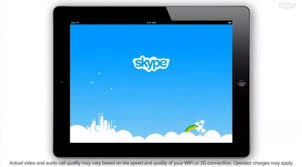
Skype has so many uses I'd never thought of in an educational setting! I always thought of it as a basic video calling program but there's so much more to it. I can't take credit for these ideas, obviously - they're all from the webinar and so interesting. It can be used for supporting students who are hard of hearing - students can sign to each other or have an interpreter present if it's being used as an interface for that. Students who wouldn't otherwise be able to physically access a location could use it to attend classes or lectures. It can also be used for video tutoring! So cool!
3. TED (Also FREE!)

Obviously I'm a huge fan of TED, I've already included a couple of TED talks on this blog to illustrate the power of technology. Each TED talk is given by an expert in their field and there is a huge range of topics to choose from. My father first introduced me to TED talks, and what I liked about them immediately was that I always had the attention span to watch the whole thing because not only are they fascinating - they're short! (They have a 20 minute maximum, which I wasn't aware of until I watched this webinar).
TED talks are so engaging, and provide a plethora of information. Students might watch them to gain access to this information, to watch and rehearse public speaking techniques, or to inspire them for their own "expert" talks.
On that note, and to end this blog entry, here's a TED talk titled, "How games make kids smarter". It's a really intriguing discussion about the way that games have evolved and the connection between games and learning. He starts off talking about Where in the World is Carmen Sandiego which is a classic! I'm not sure I agree with everything he's saying but he definitely got my attention and has a lot of points worth thinking about. What do you think of his prescription at the end of the presentation?

